This is a guide to help you understand how to tag and export trips, for tax deductions and expense reimbursement.
How to tag trips on
You can tag individual trips with the personal or business label.
Go to "Trip History".

Tap on "Tap to tag".
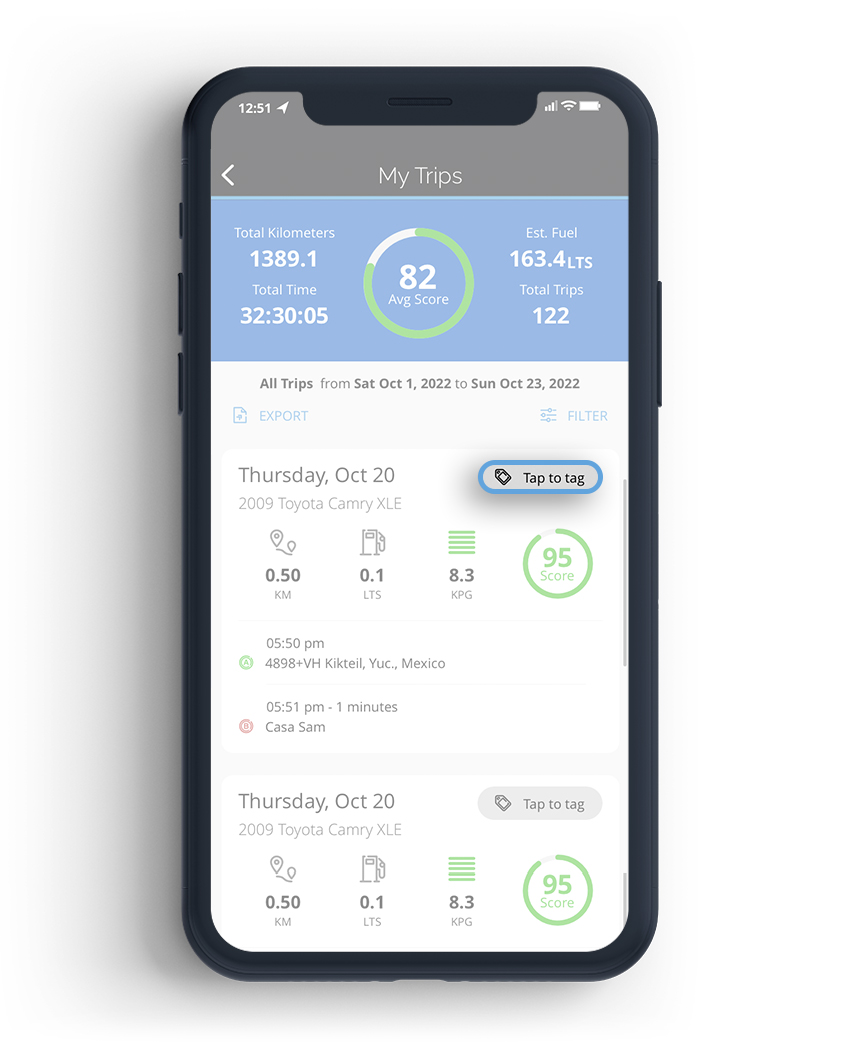
And select desired label.
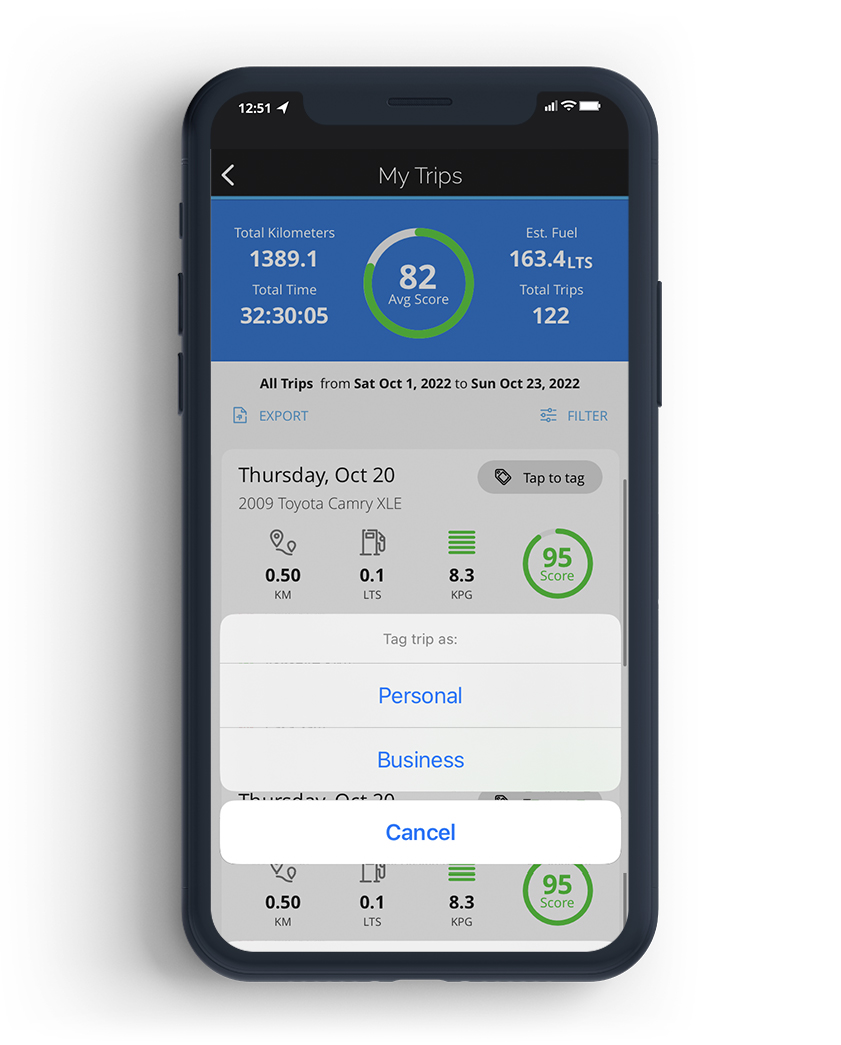
How to export trips
Go to "Trip History".

Tap on "Export".
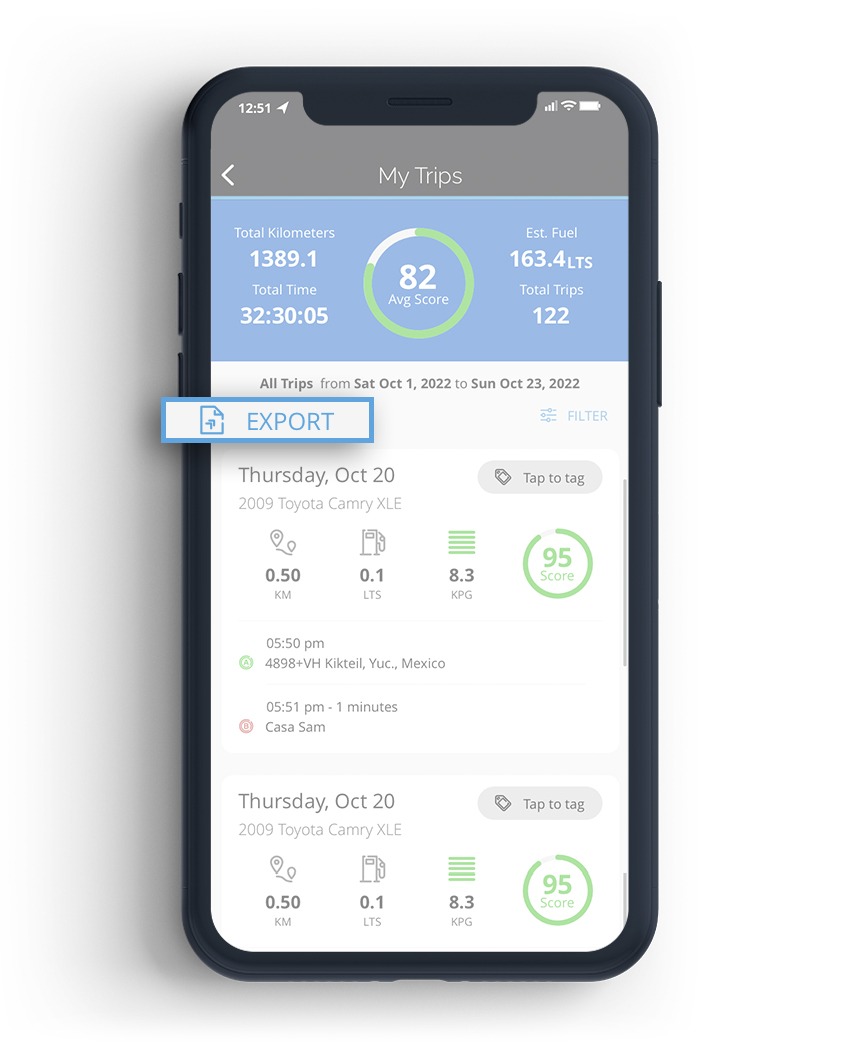
Select desired Date Range.
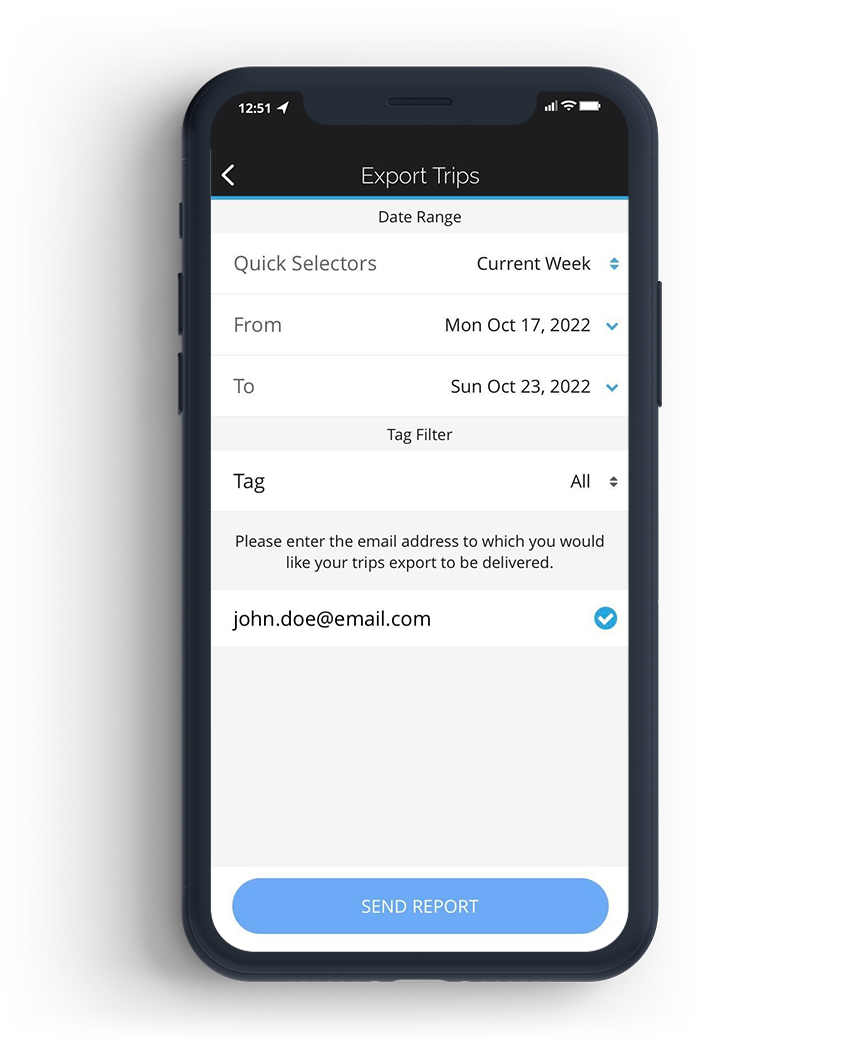
You can export trips with specific tags (Personal or Business).
We'll email you an XML excel sheet with your trips exports.
Once downloaded, this file is best viewed in either Microsoft Excel, Apple Numbers, or Google Docs.
How to automatically tag a trip
Tag any trip with the "Business" or "Personal" label.
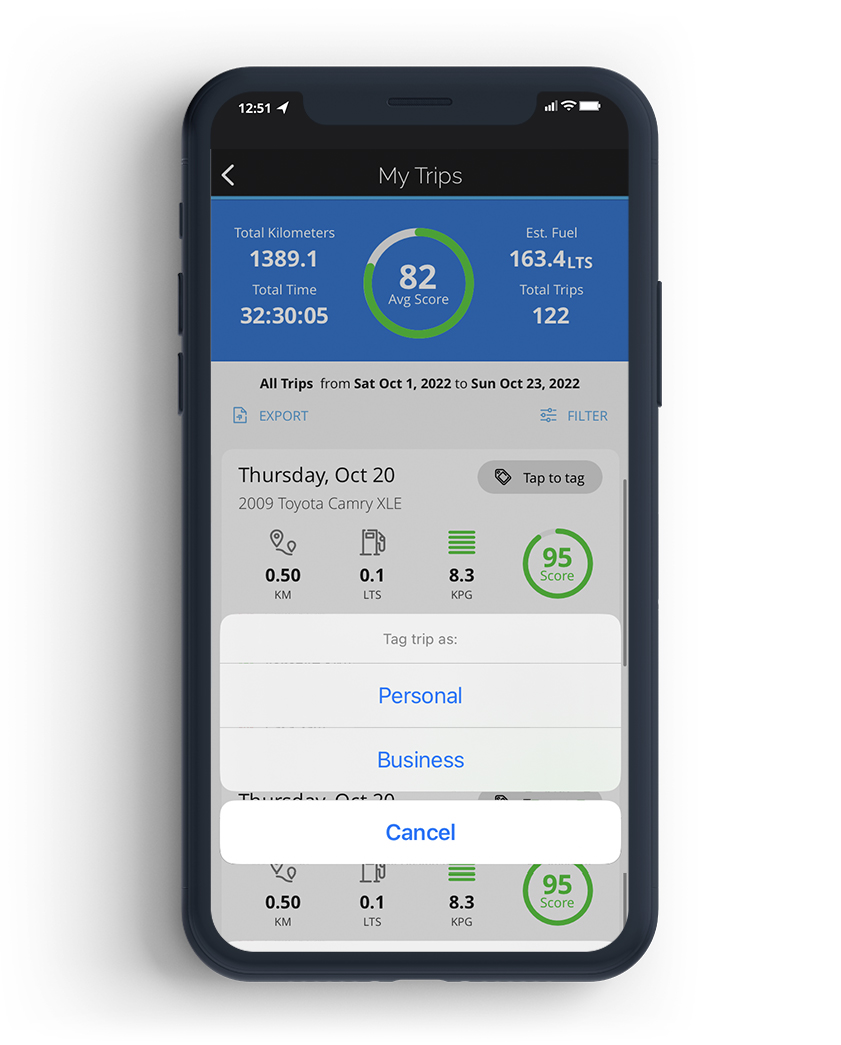
You'll get a prompt asking you is you want to enable Automatic Tagging on the same route.
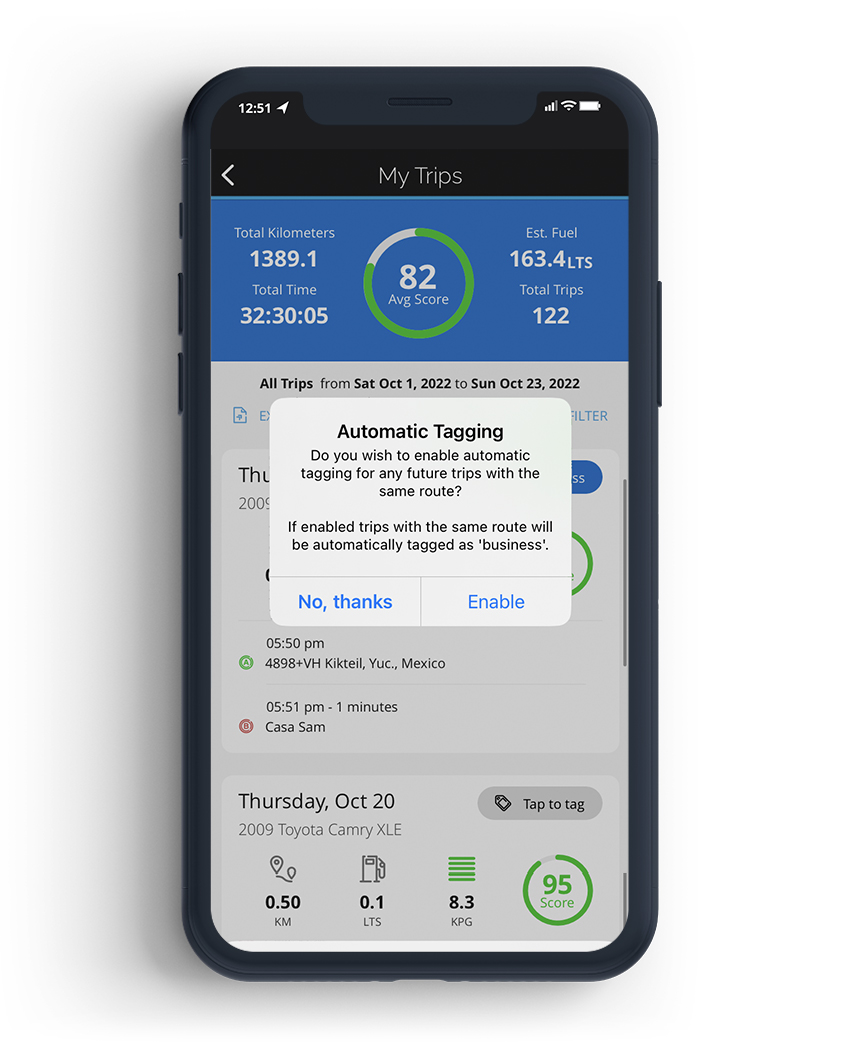
Select "Enable".
How to modify automatically tagged routes
Tap on "Device Settings".
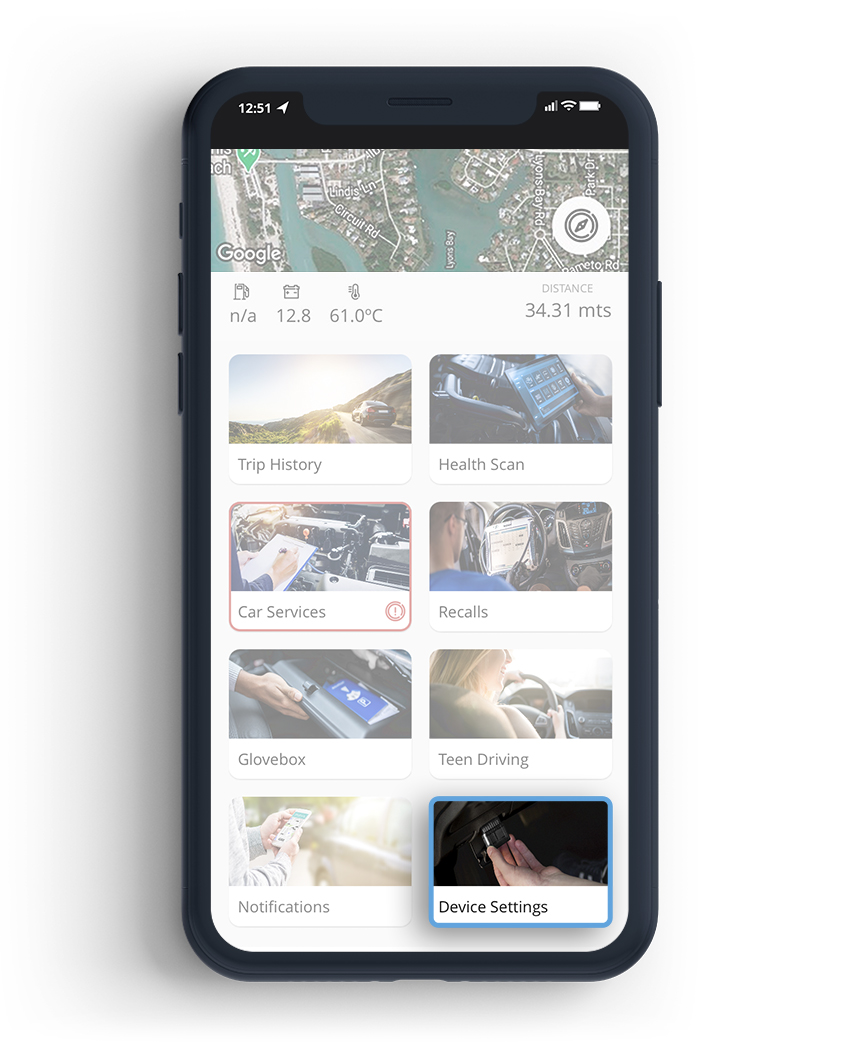
Tap on "Saved Routes".
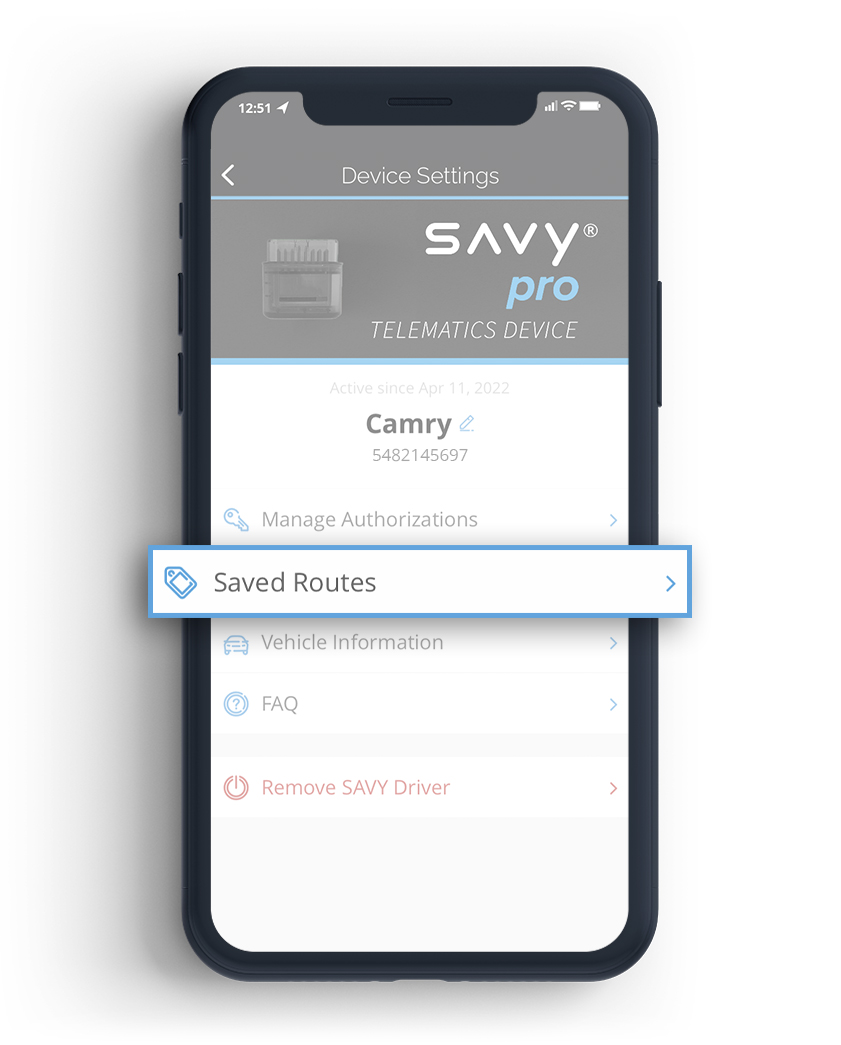
There you'll see your saved routes.
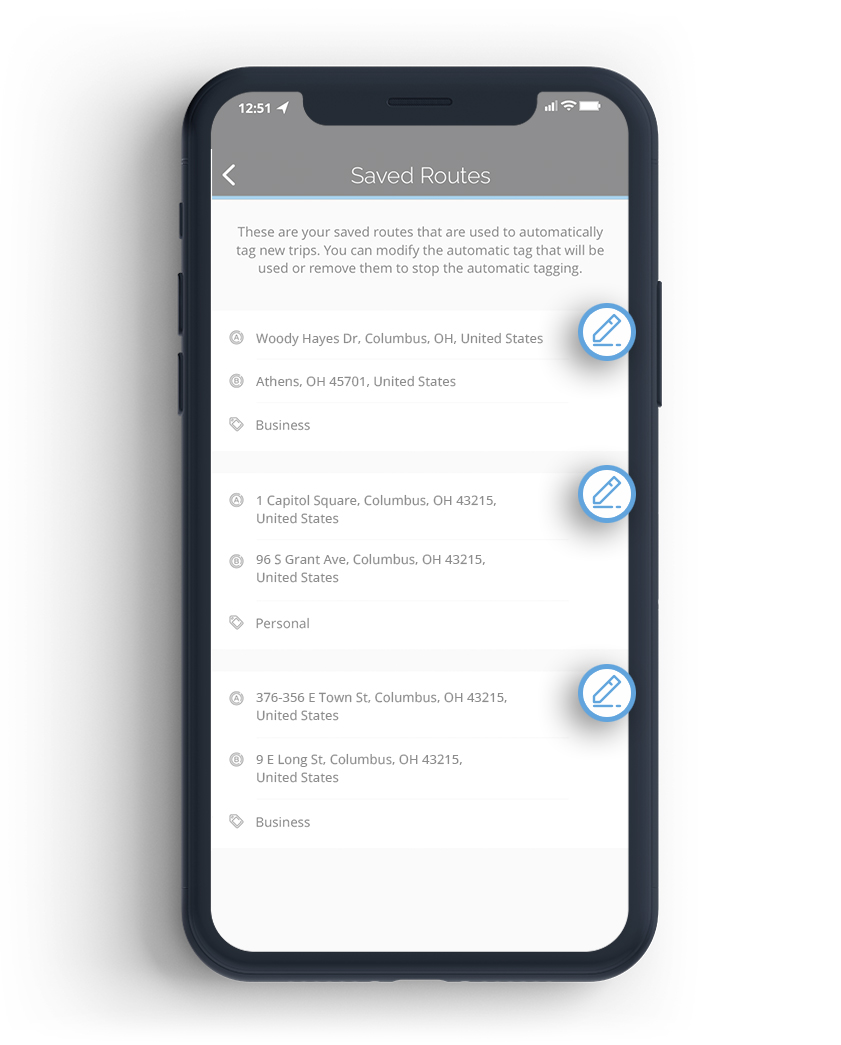
Tap on the one you wish to modify.
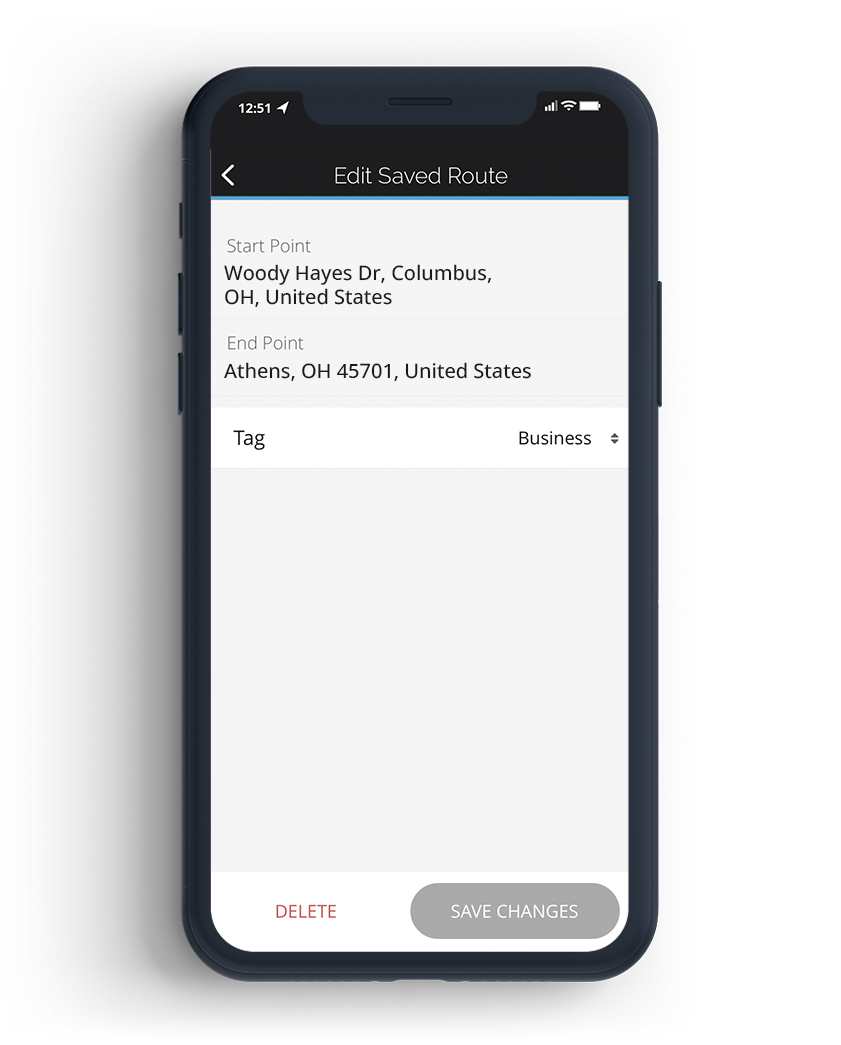
You'll be able to change Tag or Delete the route.